- Getting started
- Writing and publishing
- Spellchecking
- Hashtags research
User's Guide
Writing and publishing
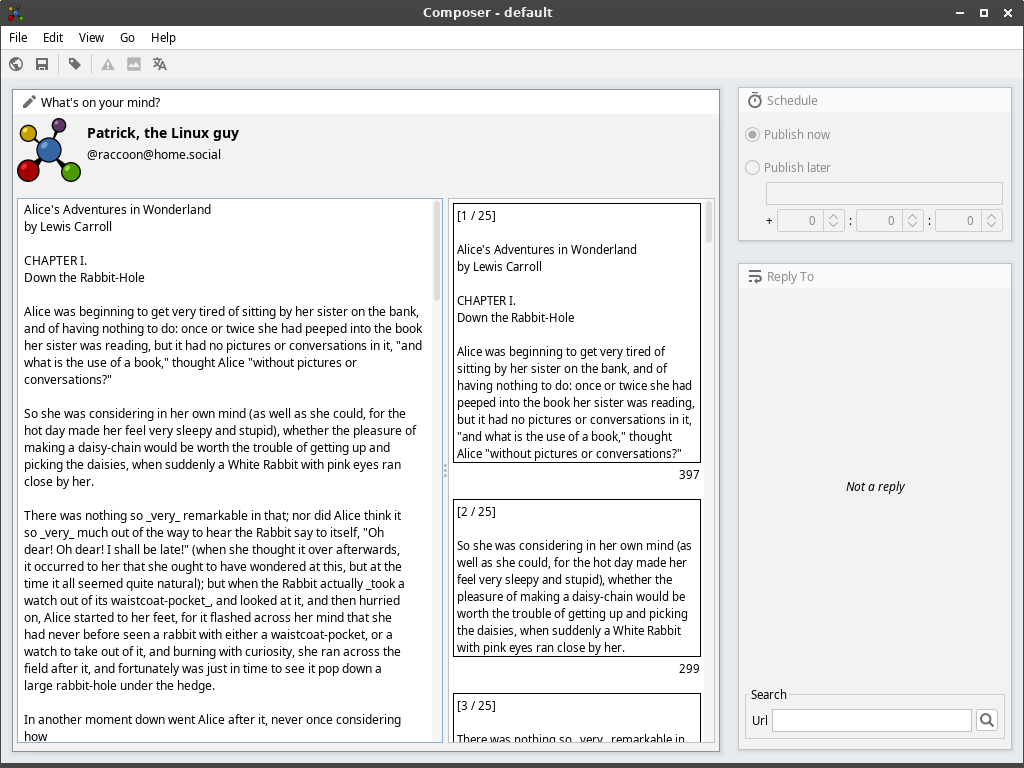
Fedimeister is a Mastodon client with an emphasis on creating and publishing content. As such, it may come as a surprise that the default view is the composer window instead of a news feed. In fact, the later is not even implemented, yet. To follow feeds, manage your account, etc. you will still need to use the web interface. The development focus of Fedimeister is not to make a desktop version of, but a supplement for it, implementing functions, content creators might find useful.
Autopaging
Fedimeister will automatically break up long texts, so they will fit into individual posts. The character limit per post is autodetected from the account. Texts that are shorter will be posted as is, without any modifications. Otherwise, the following rules apply.
| Number of newline characters | Interpreted as |
|---|---|
| 1 | Linebreak: the next word will start on a new line |
| 2 | Paragraph: create an empty line at this point. |
| 3 | Pagebreak: put the next word in a new post. |
Fedimeister tries to break text sensibly by putting as many characters in a single post as possible, while avoiding to rip sentences apart. The user has some control over the algorithm, by hinting breakpoints. Breakpoints take the following priorities:
- Pagebreaks (always force a new status).
- Paragraphs
- Linebreaks
- Stops (period, comma, question mark,…)
Two special rules apply:
- When a single paragraph is longer than the character limit, it is split on the sentence level and a pagebreak is automatically inserted after it.
- When several short paragraphs fit entirely within the character limit, they are combined into a single post.
Whenever Fedimeister is forced to create a thread, it will also add an index counter to every posts, belonging to that thread. The template for indexed posts can be changed via ☰ Edit > Index Template . The following variables are recognized:
| Variable | Replacement |
|---|---|
| \n | A newline character. |
| {0} | The running index. |
| {1} | The total number of posts in the thread. |
| {2} | The text body. |
Scheduled posting
Posts are scheduled serverside, so there is no need to be online at the time of publication. However, since posts are not assigned their final ID until after being published, it is not possible to post threads with the reply-to style.
It is not possible to schedule posts with a publish date of less than 5 Minutes in the future. This is a Mastodon limitation.
Replying to another post (with quote)
To reply to a post, you need the original URL of that post. You can find by selecting ☰ Copy Link to post from that post’s overflow menu in the webclient.
Sometimes, it may be desirable to “quote tweet” the original post. Mastodon does not have that feature, so Fedimeister emulates it by rendering the original post as an image that can be attached as media. Any text highlighted in the “reply to” box will also be highlighted in the rendered quote.
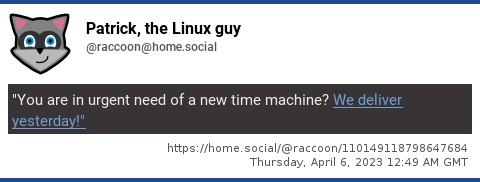
Note that when doing a reply, the language for spellchecking and posting automatically changes to the one of the post, being replied to.
Creating sourced “articles”
Sometimes, posts turn into whole articles with a number of links in them. To make such “articles” more readable, Fedimeister can collect sources and attach them at the end, Wikipedia style. This functionality can be toggled via ☰ Edit > bibliography .
Adding Image descriptions
Image text is not only an accessibility feature, but also allows you to add extra context, increasing the chances for getting boosts.
Images are attached by first selecting the designated post in the preview list, then opening the desired image file via ☰ Edit > Add media . If a text file of the same (base) name exist in the same directory as well, it will be read as the image’s description. For example, if an image file is named 🗋 gandalf_and_frodo.png , then the description must be put in a file named 🗋 gandalf_and_frodo.txt .
Emojis and shortcodes
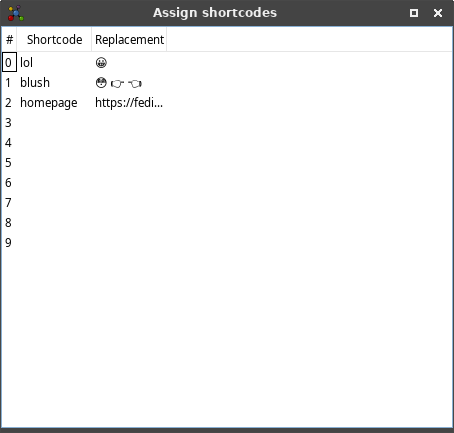
Fedimeister has a “no nonsense” approach to making use of Emojis. Your posts should probably not be written entirely in hieroglyphs (ambiguous; therefore not a promising way to get many boosts) and you typically only use a handful of Emojis on a regular basis anyway. So instead of the familiar emoji picker, there’s ☰ Edit > Replace word , which will invoke a context sensitive action:
- If the cursor is on a hexnumber, that number will be replaced by its Unicode character (use this to access rarely used symbols)
- If the cursor is on a word that is recognized as a shortcode, the shortcode will be expanded.
- If the cursor is on a misspelled word, the spellcheck context menu will be opened.
Shortcodes can be configured via ☰ Edit > Shortcodes > Assign and must consist of a letter/number combination, but may expand to whole phrases.
Note that Fedimeister shows Emojis as unicode characters, not images. They may appear distorted or not at all, if the Font does not have the glyph. This has no impact on how they appear later in the web client. Hint: Emojis can be copied and pasted from the web client into Fedimeister.